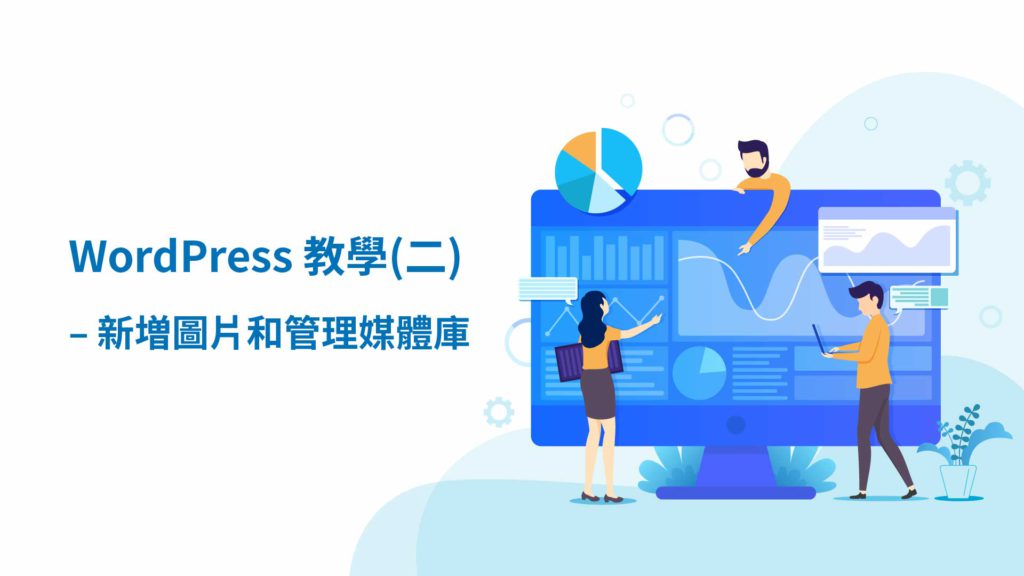First, click "Media" in the toolbar on the left.
Then you will see this page.
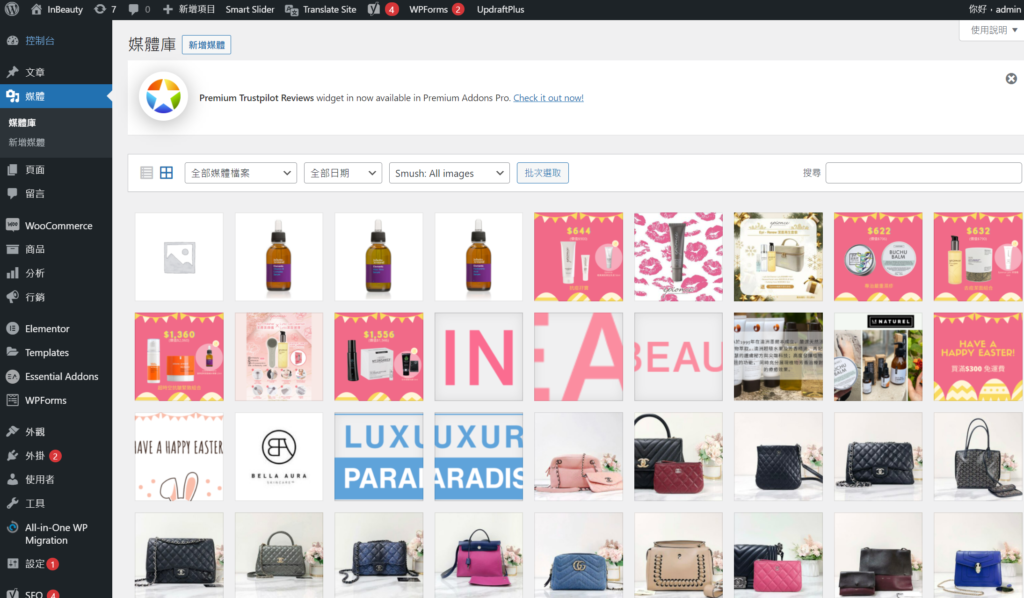
We can add or delete image here.
1. How to Add Image?

Click "Add New".

And you will see "Drop files to upload", you can drag the image to upload, or click "Select Files" to upload.
You can also upload an image by dragging the image to the media library, it is easy!
2. Edit Image
You can see Attachment Details when you select image in media library.
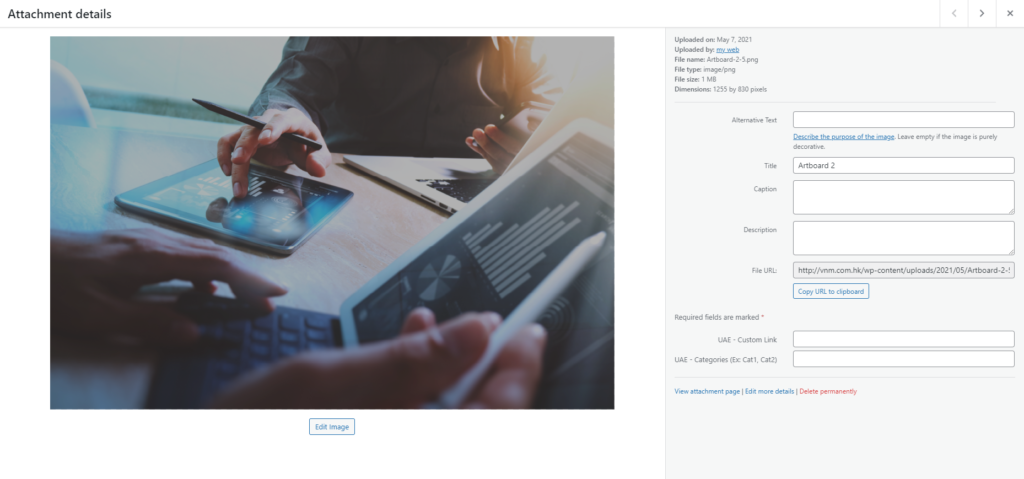
We can edit the title and content of the image here. If you want to delete image, you can click the red button "Delete permanently".